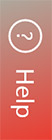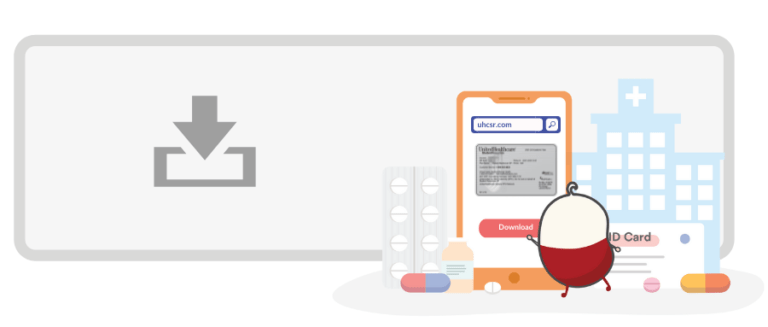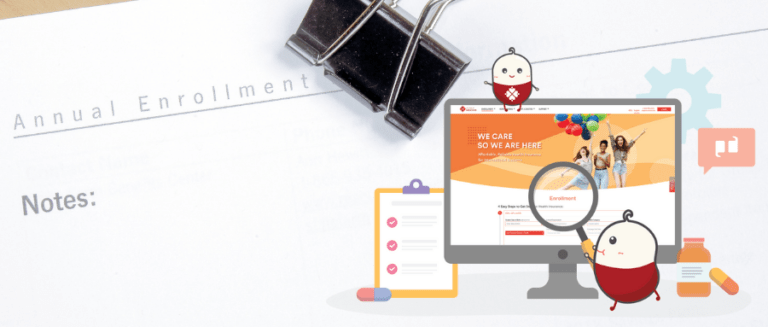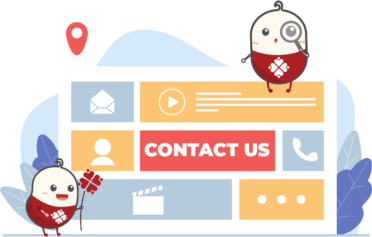Student Medicover Health Insurance:Self-service Portal Guide
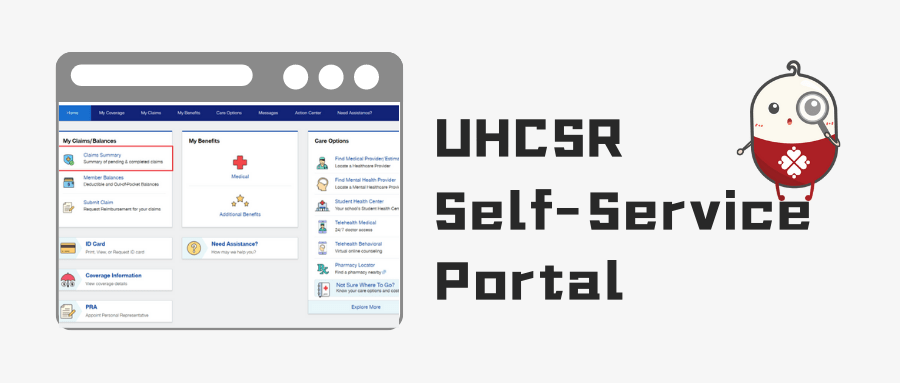
Introduction
As the preferred partner of UHCSR in the Student Insurance Market, Student Medicover provides high-quality health insurance plans and reliable service for international students. Currently, we provide insurance self-service for all insureds. All Insured students can manage insurance plans(download the policy, view the insurance benefits, etc.) and their claims independently.
In this article, we will give you a detailed introduction to the UHCSR self-service portal.
Navigation:
1. Easy access to your Insurance Information
2. Access Claim Information
3 . Enroll Now
Navigation
1. Easy access to your Insurance Information
1. Easy access to your Insurance Information
– Know your account
Log in to your UHCSR account, click on your name and select My Profile

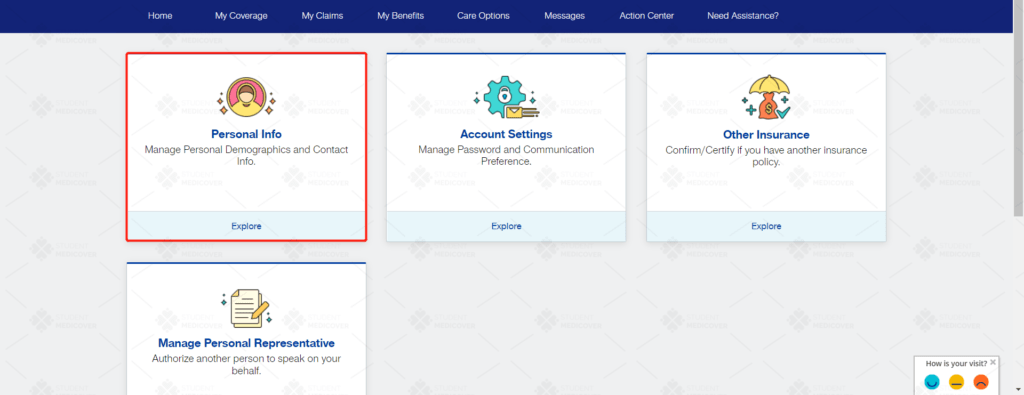
Explore the Personal Info, you can view basic account information such as SR ID, User Name, Preferred Email, and U.S. mailing address.
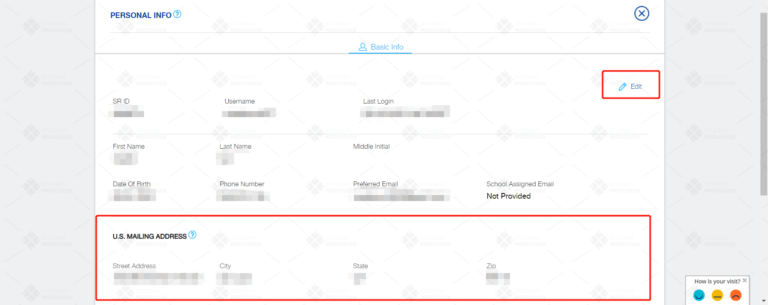
If you need to change your U.S. mailing address, you can do so by clicking Edit.
Notice: Make sure the address is correct and up-to-date, as UHCSR will send the claim check to the address in your profile.
– Download your Health Insurance ID card
Go to the home page and click ID Card
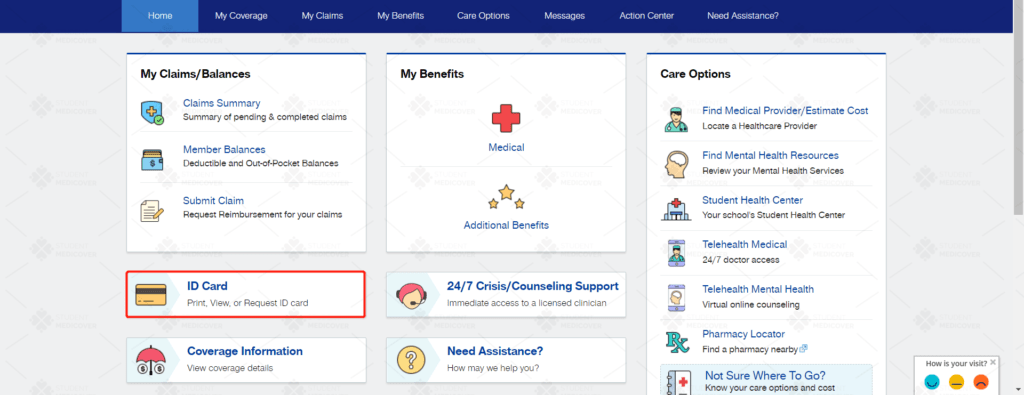

You can choose to view, download and mail your official insurance card.
- ID Card PDF: The insurance document with your name and address.
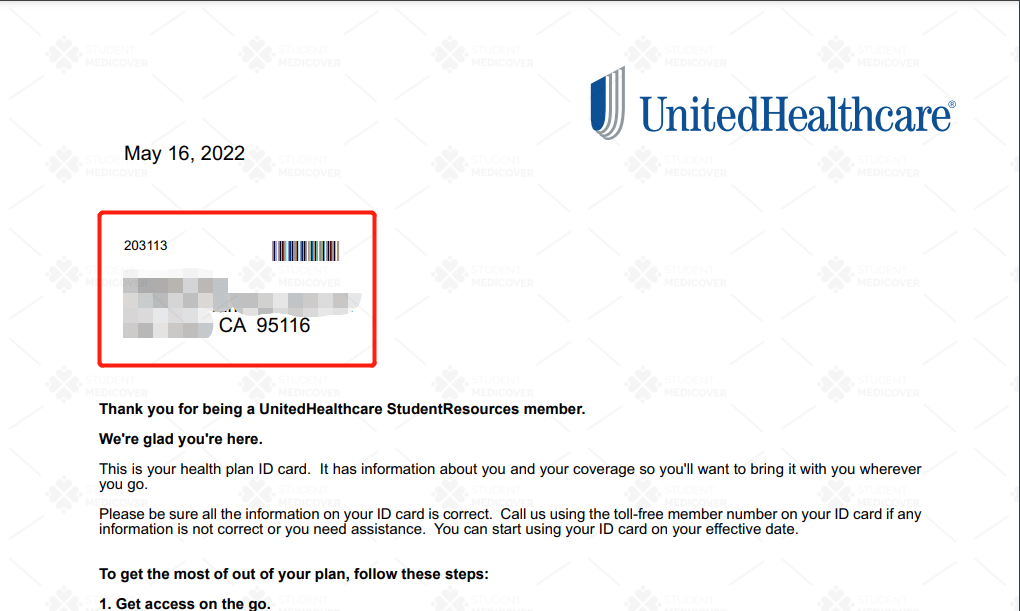
Mail ID Card: For the physical insurance card, make sure the mailing address is correct, check the box “Confirm U.S Mailing Address”, and then submit.
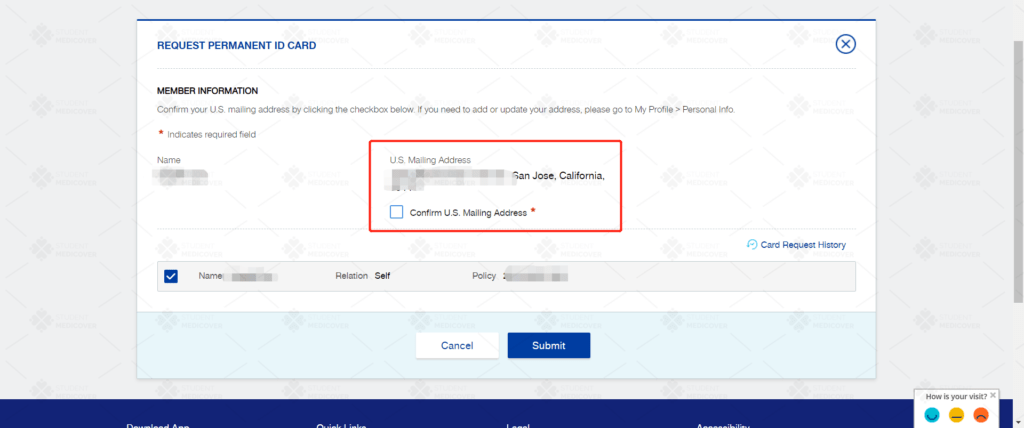
– View your Insurance Benefits
Go to the home page and click on Medical in My Benefits to check your insurance benefits and benefit usage.
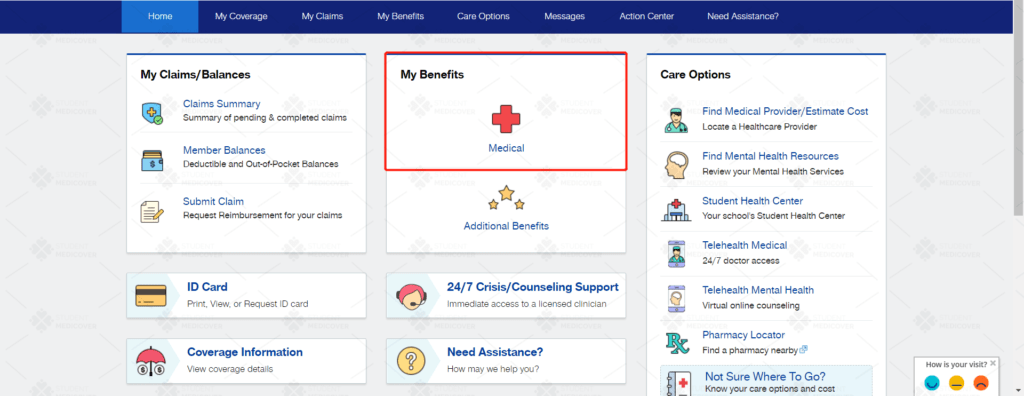
You can find the benefits that are associated with your insurance under Medical Benefits.
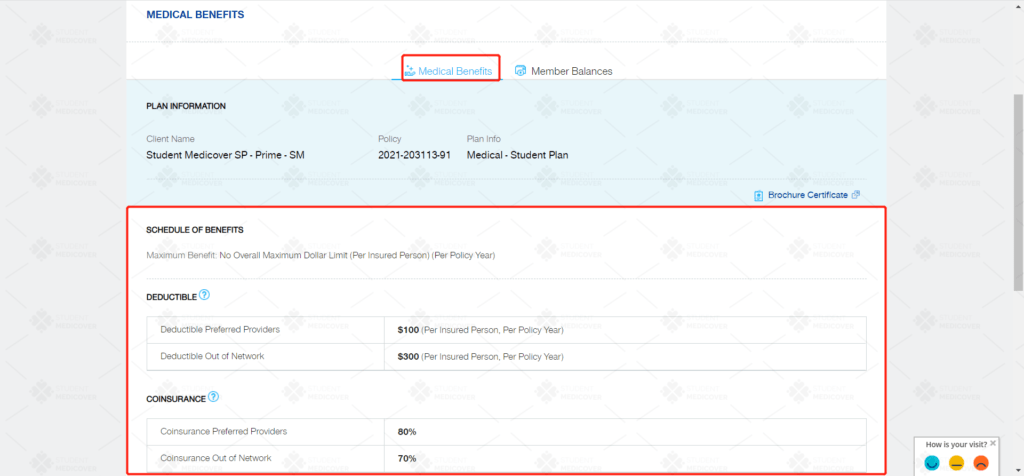
2. Access Claim Information
2. Access Claim Information
Among the most impressive features of self-service portals could be a transparent claim management process, which means students will no longer be faced with uncertainty during the claim process.
Notice: You will only be requested to file a claim if you go to an out-of-network provider or the School’s Health Center. In most cases, in-network providers will file the claim directly, so bring your insurance card so you won’t be required to submit claims on your own.
-How to file a claim.
Here are some important steps to file your claims in your UHCSR account.
See the steps to submit your claims on the UHCSR webpage, click here.
Notice:Prescription drug EOBs are generally not shown on this page.
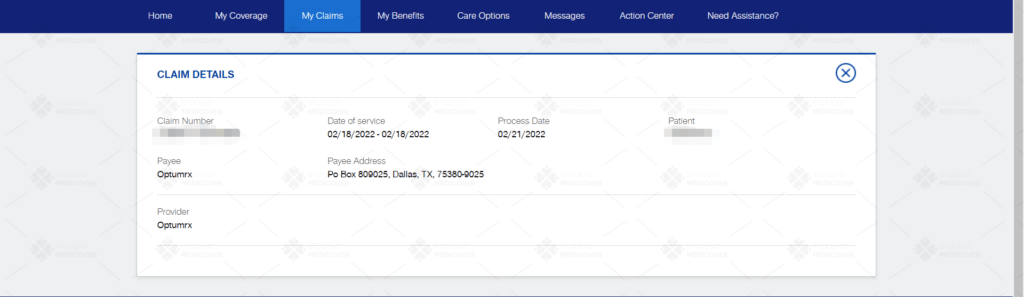
-How to appeal a claim.
If you find an error in your claim on the EOB, you can also submit an appeal through UHCSR.
Notice: We recommend that contact our customer service professionals first if you find an error in the EOB.
Step1: Go to the home page and click Claim Summary
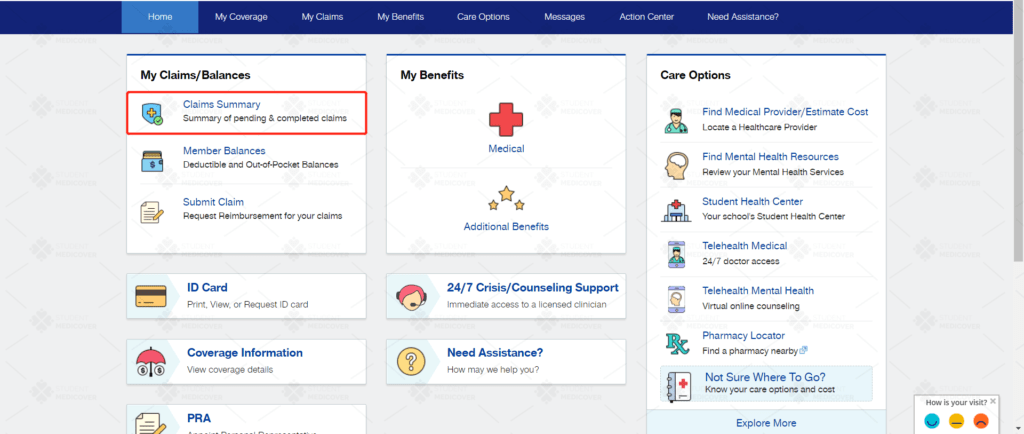
On this page, you can see all your Claim details in View Claims: the Patient Name, Provider Name, Service Time, Claim processing status, and Claim amount and paid amount for each Claim.
Notice: Most times the paid amount and the claim amount are different. Please be aware that there is a discounted price between the hospital and the insurance company, and the insurance will pay the claim based on the discounted price!
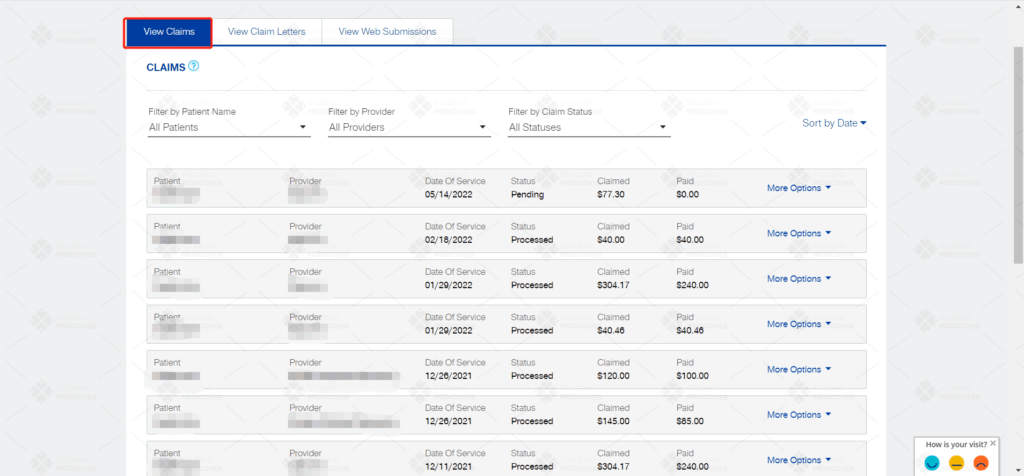
Find the claim that needs to be appealed.
Click Request a Claim Review in More Options to appeal the claim.
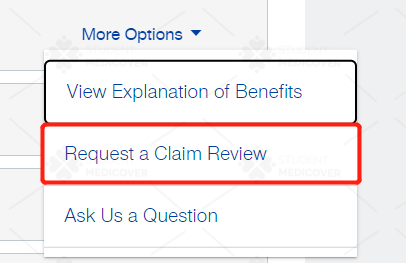
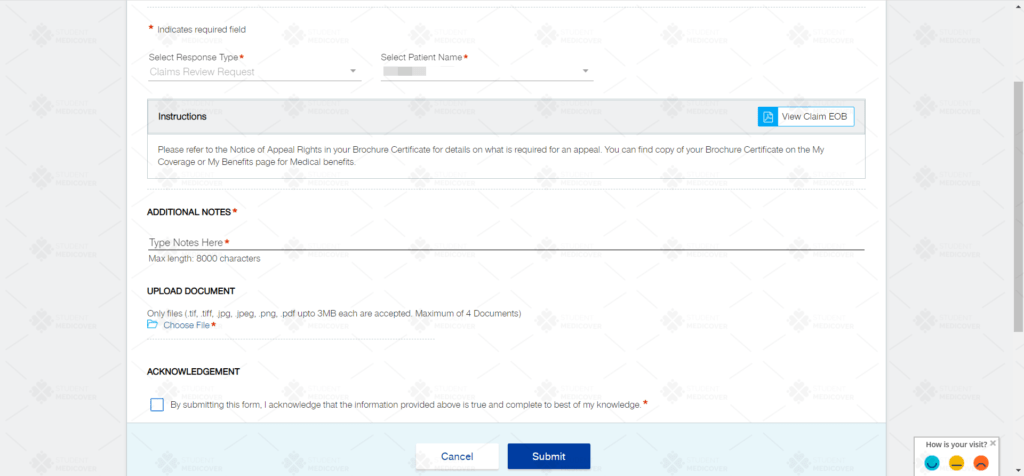
Upload relevant documents, add instructions, double-check your uploading information, and click “Submit”.